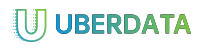How To Repair Windows Installation Without Losing Data
Repairing a damaged or corrupted Windows installation can be a challenging task, but it’s doable. However, if you’re not careful, you might end up losing data. Here’s a step-by-step guide to help you repair your Windows installation without losing any valuable data:
Preparation
- Back up important files and data: Before attempting to repair your Windows installation, make sure you have backed up all essential files, documents, and pictures.
- Identify the cause of the issue: Determine what specifically caused the problem with your Windows installation (e.g., a corrupted boot loader, faulty drivers, or malware).
- Gather necessary tools:
* A blank USB drive or SD card
* A Windows installation media (if you’re using one)
* A registry cleaner (optional)
Method 1: Boot from a Recovery Media
If your installation is corrupted and you’ve created a Windows installation media, follow these steps:
- Boot from the recovery media: Insert the USB drive or SD card into your computer and restart it.
- Select the installation media: Choose the option to install Windows from the USB drive or SD card.
- Follow the prompts: The system will scan for and repair any damaged files.
- Wait for the repair process: This may take several hours, depending on the size of your installation and the amount of data being repaired.
Method 2: Use a Registry Cleaner
If you’re not comfortable with booting from a recovery media or if the above method doesn’t work, try using a registry cleaner to scan for and remove corrupted files:
- Download a reputable registry cleaner: Choose a tool like CCleaner, Glary Utilities, or Advanced SystemCare.
- Install the tool: Follow the instructions provided with your chosen registry cleaner.
- Run the scan: The tool will scan your Windows installation to identify corrupted files and remove them.
- Reinstall any missing drivers: Use the tool to reinstall any missing drivers that were damaged during the repair process.
Method 3: Reinstall Windows from a Backup
If you’ve backed up your files before attempting to repair your installation, try using the backup to reinstall Windows:
- Insert the original installation media: If you created an installation media earlier.
- Follow the same steps as above: Install Windows from the backup.
Additional Tips
- Avoid overwriting data: When repairing your installation, avoid overwriting any important files or settings that you’re not willing to lose.
- Don’t use system restore points: System restore points can sometimes interfere with the repair process.
- Consider seeking professional help: If none of these methods work, it may be best to seek professional help from a Microsoft certified technician.
By following these steps and tips, you should be able to repair your Windows installation without losing any valuable data.